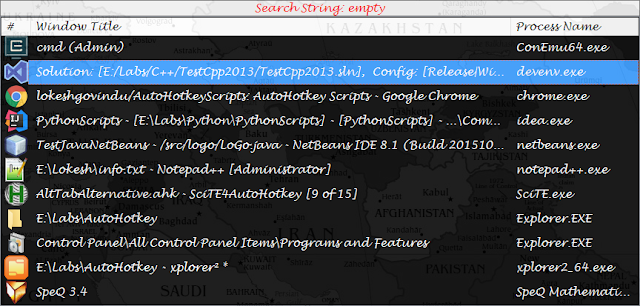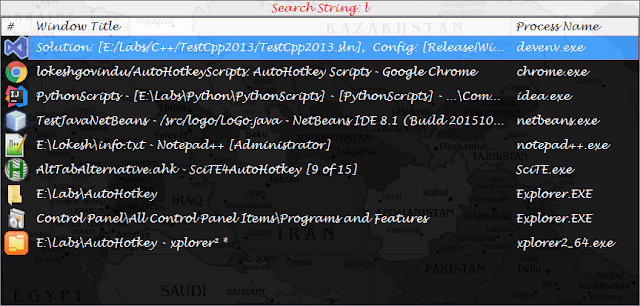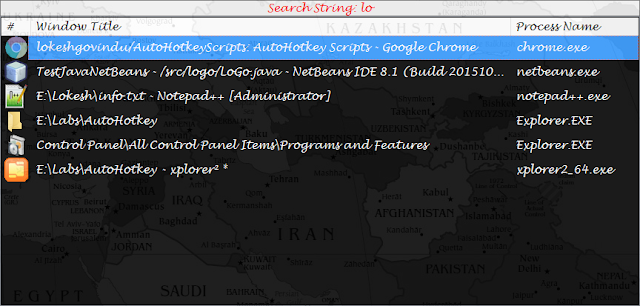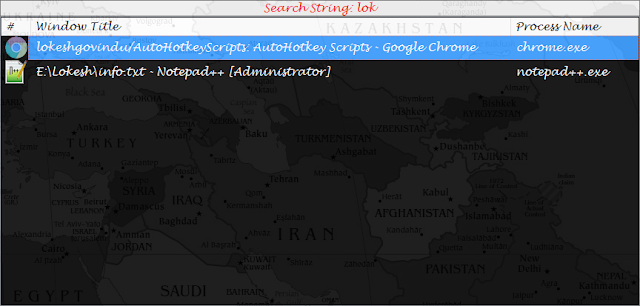Overview
Visual Studio 2005 IDE Enhancements are a set of Visual Studio extensions
that are designed to make you more productive. These enhancements are directly
integrated into the Visual Studio IDE. This set of enhancements includes Source
Code Outliner, Visual C++ Code Snippets, Indexed Find, Super Diff and Event
Toaster tools. All these tools except the IDE Event Toaster can be invoked from
Visual Studio’s View.OtherWindows menu group. The Event Toaster tool can be
configured from the Tools Options dialog under the PowerToys node. The Visual
C++ Code Snippets can be invoked on any C++ source file. Previously, these
enhancements were only available via the Visual Studio 2005 SDK. This
installation does not require Visual Studio 2005 SDK.
Source Code Outliner : The Source Outliner tool is a Visual Studio
extension that provides a tree view of your source code's types and members and
lets you quickly navigate to them inside the editor.
Visual C++ Code Snippets:The Visual C++ Code Snippets tool lets you insert
snippets in your code by using a pop-up menu that contains programming keywords.
VB.NET and C# languages have this functionality in Visual Studio 2005.
Indexed Find : The Indexed Find tool is a Visual Studio extension that uses
the Microsoft Indexing Service to provide improved Search capabilities to the
integrated development environment (IDE). It sends the results of a search to
the Output Window.
Super Diff Utility: The Super Diff Find tool is a Visual Studio extension
that compares text files. It uses color coding and graphics to show the
difference between the files in deleted text (red), changed text (blue),
inserted text (green).
Event Toaster Utility: The Event Toaster tool is a Visual Studio extension
that notifies users about specific events within the Visual Studio
IDE.